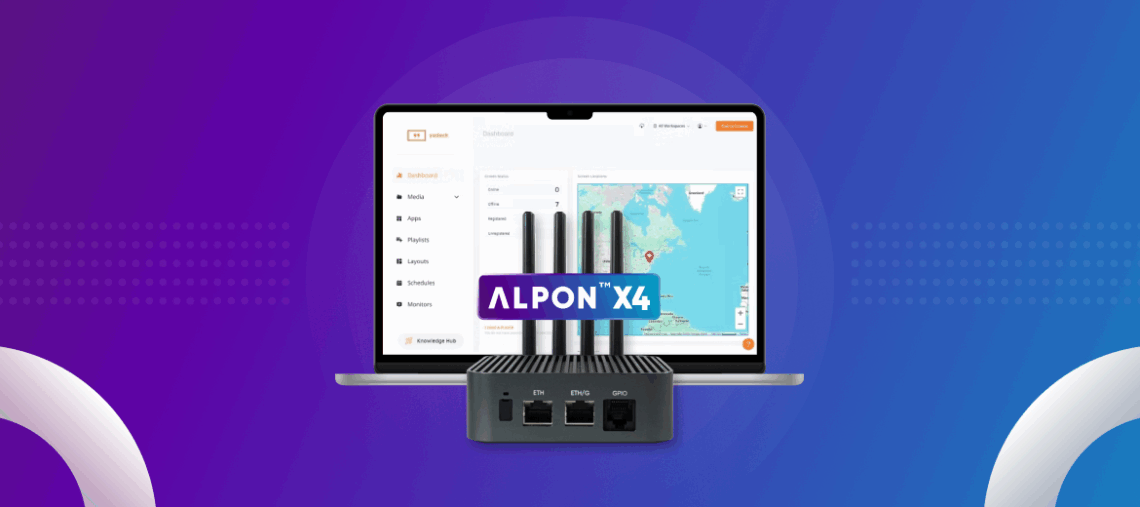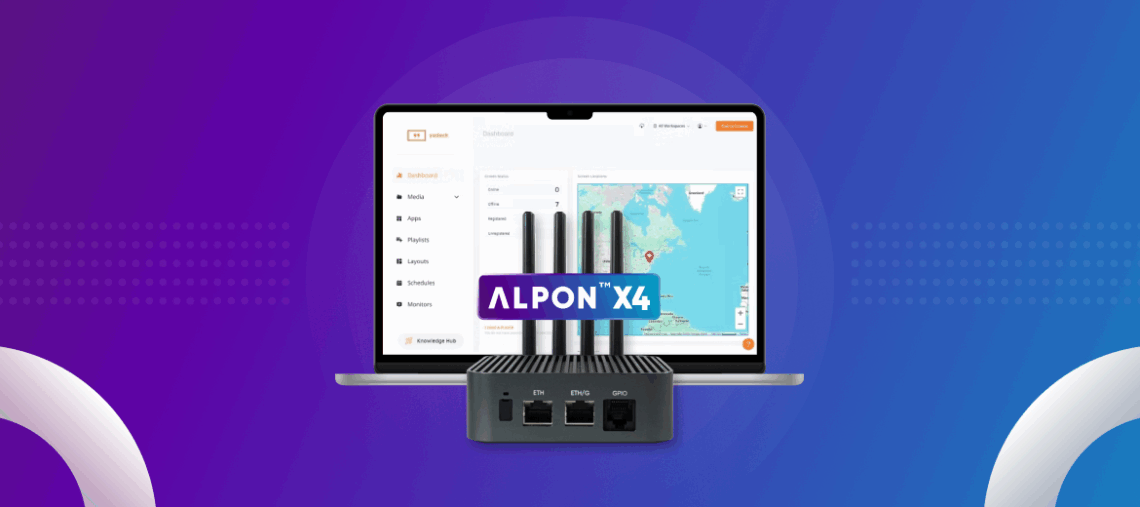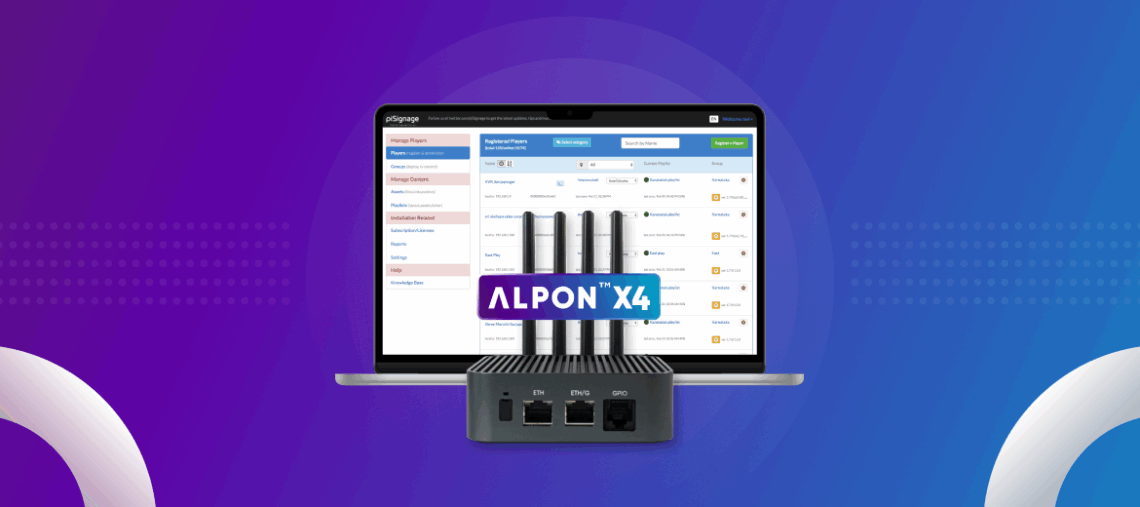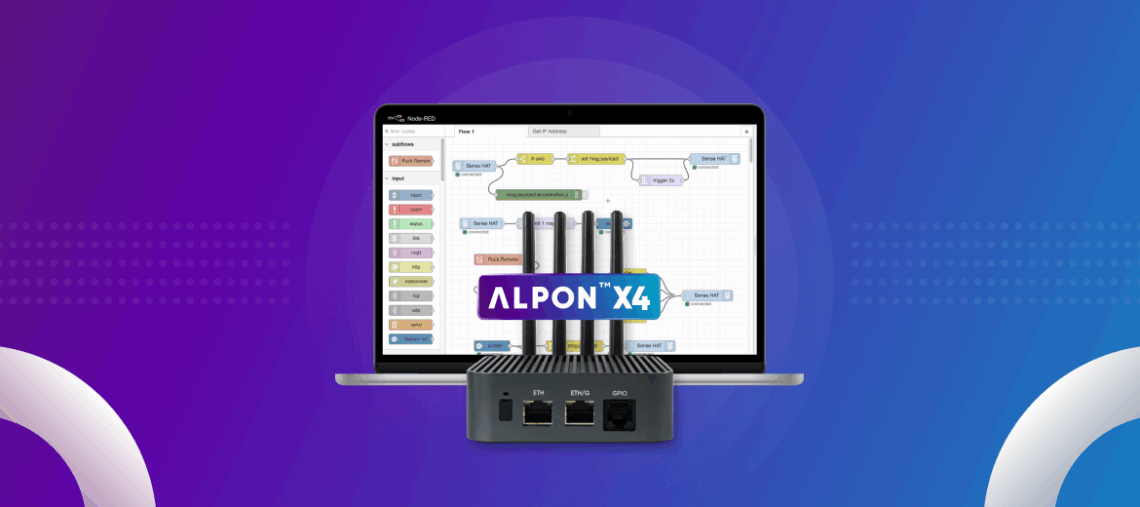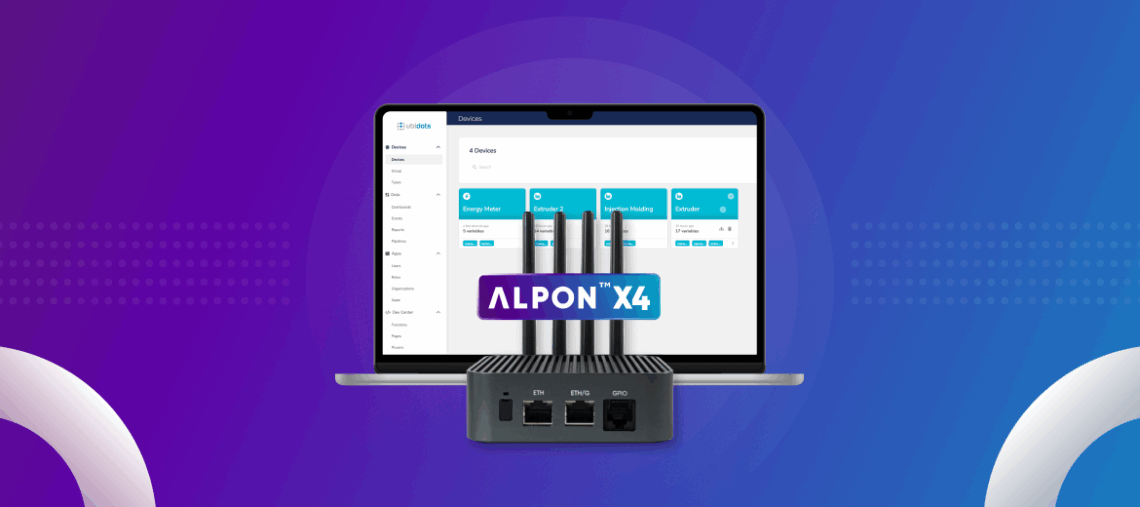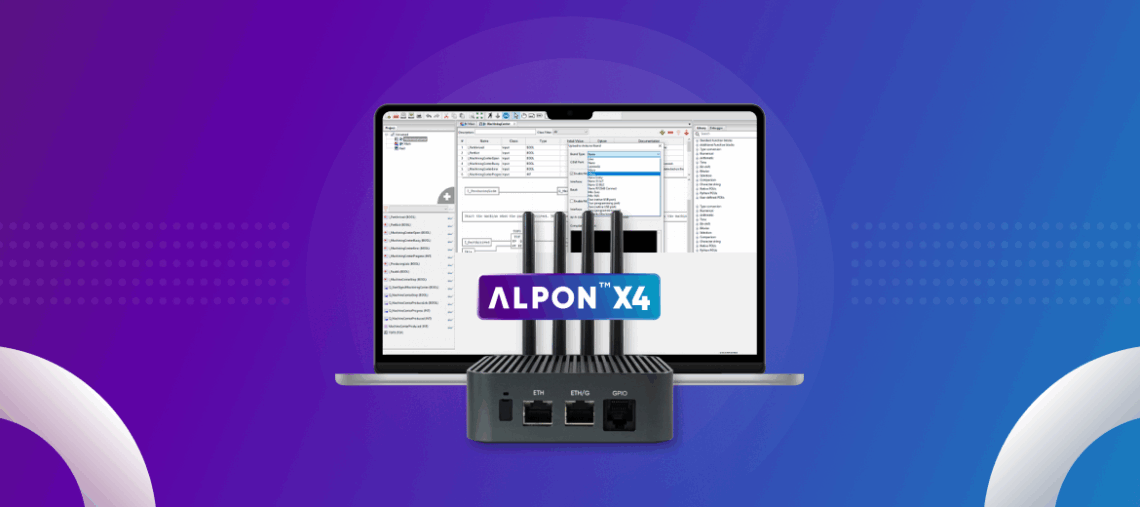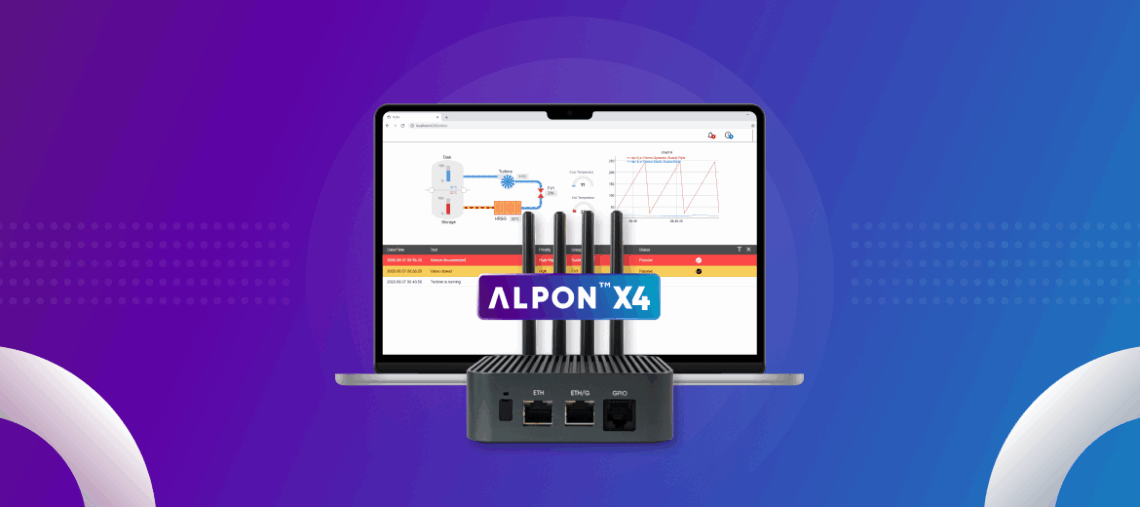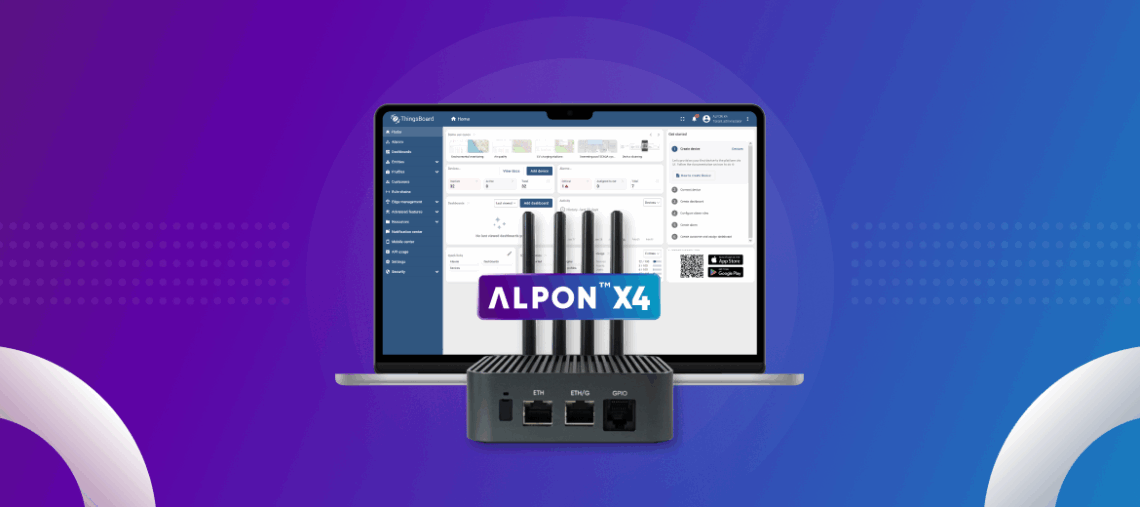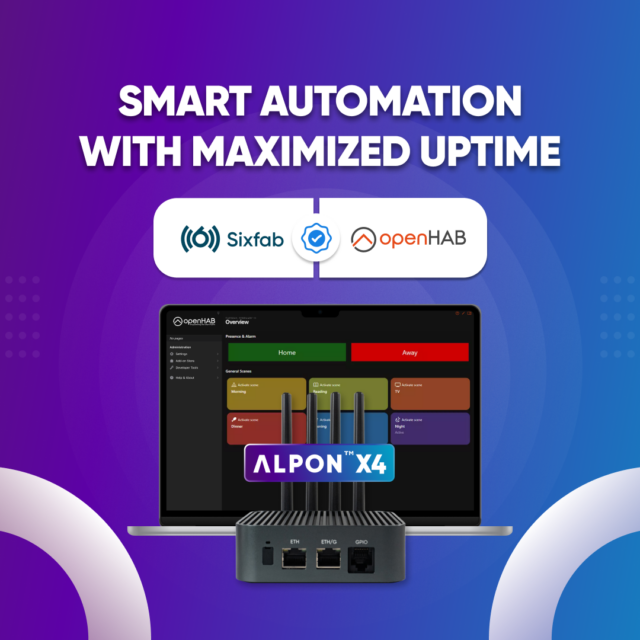Digital signage is of great importance for information, advertising and…
Read More

Visual information transmission has become of great importance with the…
Read More

Collecting, processing, and visualizing real-time IoT data doesn’t have to…
Read More

In the rapidly evolving world of industrial automation, staying competitive…
Read More

SCADA (Supervisory Control and Data Acquisition) systems are one of…
Read More

The ALPON X4 is an edge computing device designed for…
Read More

Smart industrial system infrastructures have become a necessity. From industrial…
Read More

In today’s industrial landscape, staying competitive means staying connected. From…
Read More

The Scaling Challenge Many businesses start their IoT projects with…
Read More

Smart automation is everywhere in our lives, from homes to…
Read More

The Internet of Things (IoT) is transforming industries by unlocking…
Read More

Managing large fleets of IoT devices can be a logistical…
Read More