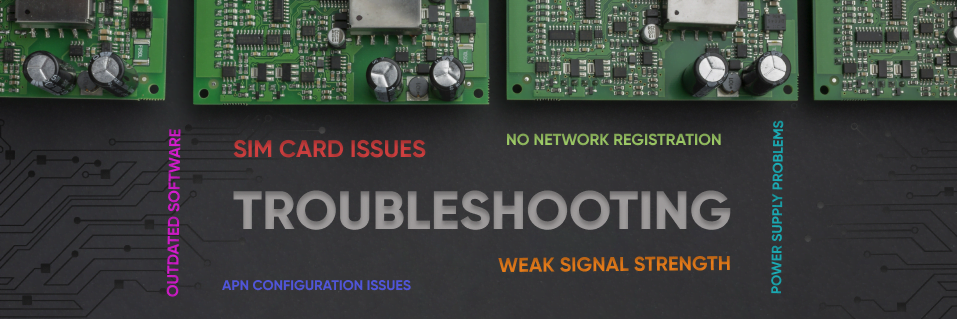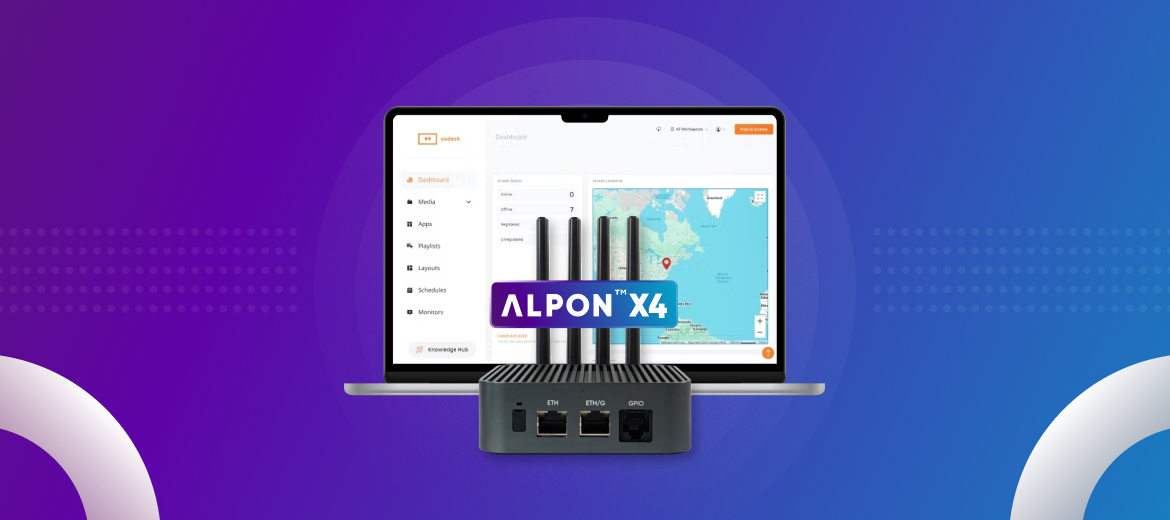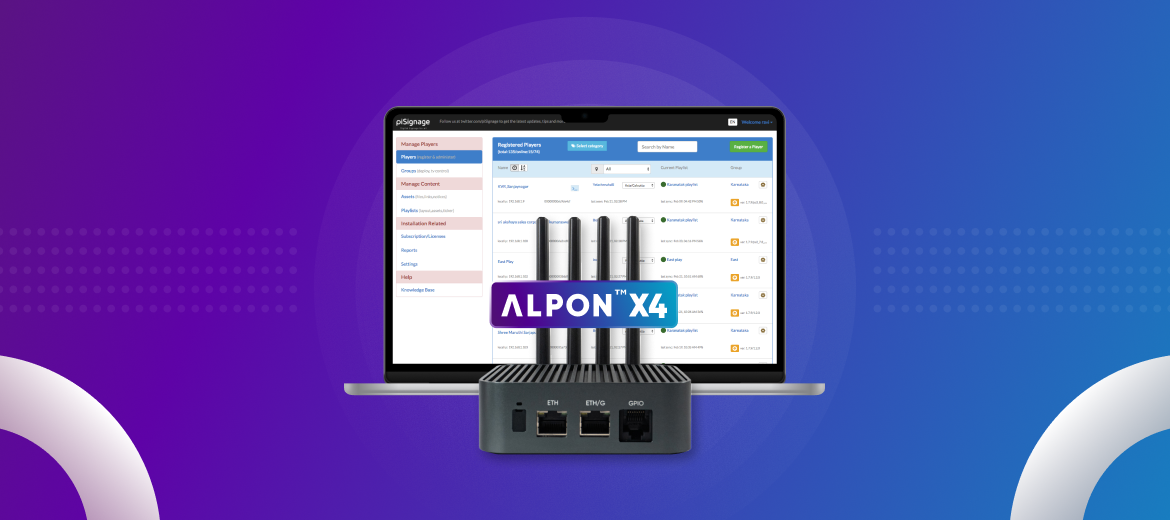Unleashing the power of cellular connectivity on your Raspberry Pi with a Sixfab 4G/LTE Base HAT opens doors to exciting projects. However, technical hurdles can sometimes put a damper on your progress. Don’t worry, this blog article equips you with solutions to tackle six common issues users encounter with the 4G/LTE Base HAT, getting you back on track in no time.
1. No Network Registration:
- Issue: Your device stubbornly refuses to connect to the cellular network.
- Solution:
- Double-check SIM Card: First things first, ensure your SIM card is active and provisioned with a data plan. Additionally, verify compatibility with the network bands your chosen cellular provider uses in your area. You can find this information on your provider’s website or by contacting customer support.
- Investigate Network Registration Status: Use the handy AT+CREG? , AT+COPS? command through a terminal program like minicom or Sixfab Atcom to query the network registration status. A successful response will indicate the device is registered with the network. You can find detailed information about AT commands in the Sixfab Doc.
Force Network Selection (Optional): If automatic registration fails, you can attempt to manually select the network using the AT+COPS=<mode>,<format>,<operator> command. Refer to the user manuals for specific command parameters and network operator codes.
2. Weak Signal Strength:
- Issue: Frustratingly slow data speeds or dropped connections plague your experience.
- Solution:
- Check Signal Strength: Use the AT+CSQ command to get a reading on the current signal strength. A low signal strength value translates to poor reception.
- Optimize Positioning: Try relocating your device to an area with a stronger cellular signal. Sometimes a few feet can make a significant difference.
- Consider an External Antenna: If you’re consistently battling weak signals, explore using an external antenna with a higher gain. External antennas can significantly improve cellular reception, especially in areas with spotty coverage.
3. Power Supply Problems:
- Issue: Your Raspberry Pi and Base HAT experience unexpected USB disconnects/shutdowns or erratic behavior.
- Solution:
- Meet the Power Requirements: Ensure your power supply delivers enough juice. Using a power supply with insufficient capacity can lead to instability or even hardware damage.
- Official Power Preferred: Whenever possible, opt for an official Raspberry Pi power supply. These are designed to deliver clean and stable power, minimizing the risk of power-related issues.
4. SIM Card Issues:
- Issue: The device doesn’t recognize the SIM card, or you’re experiencing connectivity problems.
- Solution:
- Compatibility Check: Verify that your SIM card is compatible with the Base HAT. Factors like SIM size (micro-SIM, 3FF) and network band support are crucial.
- Inspect the SIM Card Slot: Look for any physical damage to the SIM card slot’s pins that might prevent proper connection.
Double-Check Insertion: Ensure the SIM card is inserted correctly and securely in the designated slot. Remember, the micro-SIM (3FF) should be inserted with the gold contacts facing downwards.
5. Outdated Cellular Module’s Firmware:
- Issue: You’re experiencing unexpected behavior or connectivity issues.
- Solution:
Stay Updated: Regularly update the cellular module’s firmware to the latest version. Updates often include bug fixes, performance enhancements, and improved compatibility.
6. APN Configuration Issues:
- Issue: You’re unable to access the internet despite having a successful network registration.
- Solution:
- Obtain APN Details: Contact your cellular provider to obtain the Access Point Name (APN) settings specific to your data plan. The APN is crucial for your device to connect to the internet through the cellular network.
- Configure APN Settings: Use the AT+CGDCONT=1,”IP”,”<APN>” command (replacing <APN> with the actual APN obtained from your provider) to configure the APN settings on your cellular module. Detailed instructions for using AT commands can be found in the module’s manuals.
Encountering issues with your 4G/LTE Base HAT can be frustrating, but with these troubleshooting tips, you can resolve common problems efficiently. Always refer to the detailed Sixfab troubleshooting guide for more comprehensive solutions.